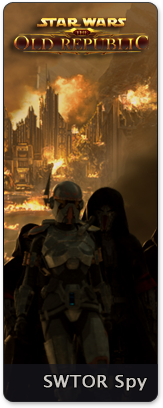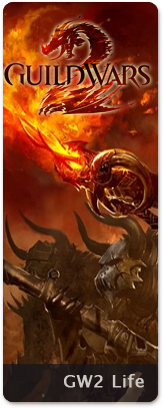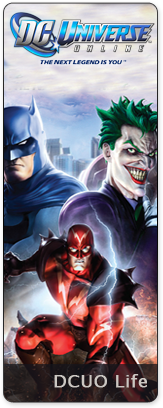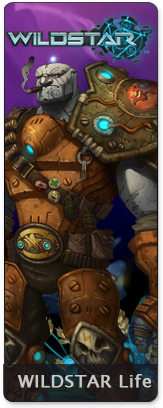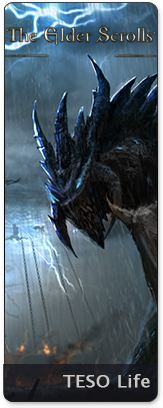Apr 29 2010
Help with how to install Aion Public Test Server
Seems others are having the same problem we had with installing the PST client and it being seen by the NCSoft launcher.
Kuroi of the EU server Castor has posted a solution in this thread on the official forums and I am reposting it here so we spread the information as fast as possible.
He says the following:
“Ok, I guess there are people like me that don’t keep their games on the same drive or the same folder with rest of programs. And they are bound to have some problems with PTS client preparation when attempting to “copy, rename” routine and Launcher won’t find it. I did ^^v
So for those who encountered this problem goes this guide.”
Here are the instructions:
Quit NCLauncher before doing any of this.
1st option – registry patch
1. Open any text editor. Notepad will do.
2. Paste this :
[HKEY_LOCAL_MACHINE\SOFTWARE\NCsoft\AionPTS]
“InstallPath”=”C:\\Games\\AionPTS”
3. Replace “C:\\Games\\AionPTS” with path to your PTS client. Note that all slashes are doubled now.
4. Save files as (for example) aion_pts_client.reg
5. Now go to where you save this file and double click on it. After approving the changes – start NCLauncher.
2nd option – NCLauncher config modifications
(I’ve not verified this method myself, but it should work… In theory ![]() Designated to those who don’t want to work with OS registry)
Designated to those who don’t want to work with OS registry)
1. Go to Program Files/NCSoft/Launcher/Config/Default folder
2. Open Games.xml in notepad or any other text editor
3. Find:
Quote:
4. Right below it should be:
Quote:
5. Replace any of those lines with:
Quote:
Drive:\Path\to\Game\AionPTS – there should be the full path to your PTS client folder.
6. Start NCLauncher
WARNING: None of this information is official nor officially recommended. You can wait for NCSoft to address this problem, but in case you are inpatient you can try some of these methods. Don’t say we didn’t warn you though.
Comments Off on Help with how to install Aion Public Test Server